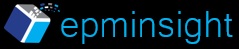Pass Planning Calc Manager variable run time prompt values to an Essbase Partition
I had a requirement to pass planning calc manager variable run time prompt values to an Essbase Partition to refresh a partition for a specific scenario and version. We know we can run a MaxL file from a planning business rule using CDF. Can we extend this further and pass on run time prompt values to the MaxL file as well so they can be used in a partition definition? Say for example that we … Read More