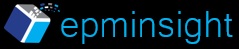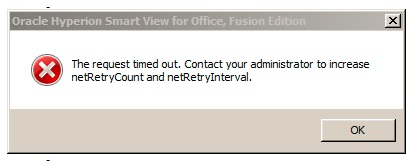When querying databases with high dimensionality using Smartview, users may get the Smartview netRetryCount and netRetryInterval error. The exact text of the error is “The request timed out. Contact your administrator to increase netRetryCount and netRetryInterval”
Smartview uses Internet Explorer query and time out settings for connections. Some queries take longer to execute and hence get a time out error. You need to update Internet Explorer registry settings to increase the time out thresholds. The specific entries are “ReceiveTimeout”, “ServerInfoTimeout” and “KeepAliveTimeout”. A simple way to update IE with this settings is to create a .reg file containing the registry entries that can be executed to update the registry.
Please backup the windows registry before performing the following operation:
Open a new text document and type the following information:
[HKEY_CURRENT_USER\Software\Microsoft\Windows\CurrentVersion\Internet Settings] "ReceiveTimeout"=dword:00900000 "ServerInfoTimeout"=dword:00900000 "KeepAliveTimeout"=dword:0090000
Save the text file as a windows registry file with the extension of .reg for e.g. addentry.reg
Double click the addentry.reg file. This will add the registry entries and display a success message. Exit Excel and re-launch Excel and then execute the same query. The query should run fine now. There have been a couple of instances where in I had to increase the registry values to a value higher than the ones given above.
Update: Recently a user happened to encounter the netreycount and netretryinterval error. Inspite of adding the above registry entries the error persisted. Some more research led to below new registry entries that fixed the error. Looks like the behaviour is different for a 64 bit machine.
[HKEY_CURRENT_USER\Software\WOW6432Node\Microsoft\Windows\CurrentVersion\Internet Settings] "ReceiveTimeout"=dword:00900000 "ServerInfoTimeout"=dword:00900000 "KeepAliveTimeout"=dword:0090000