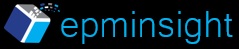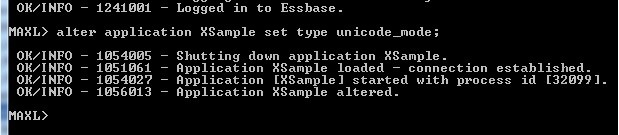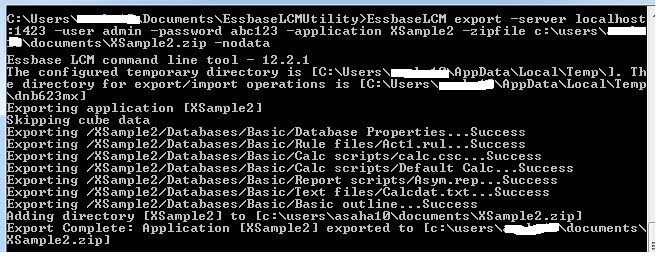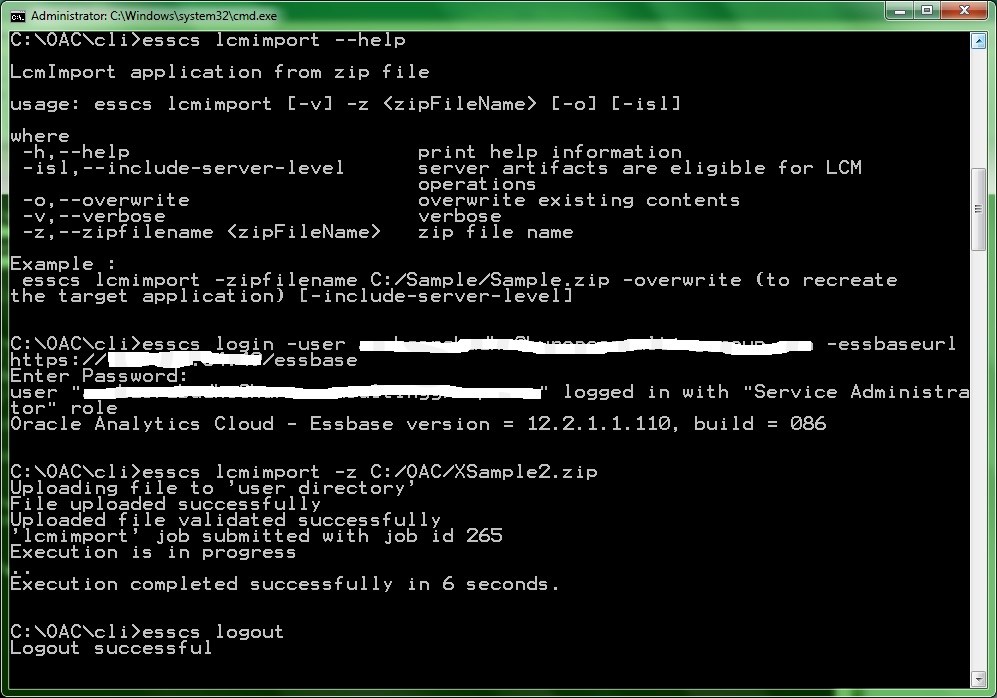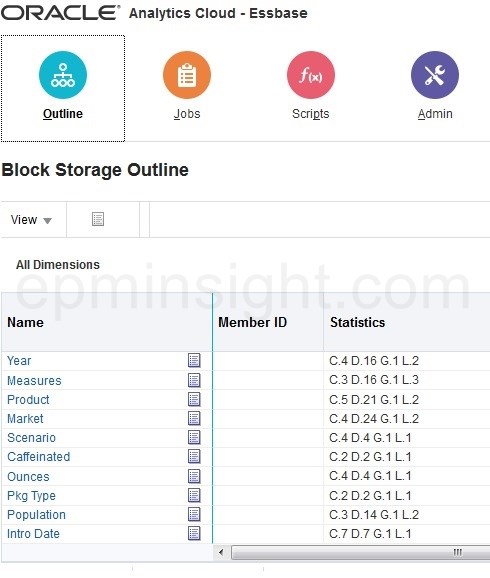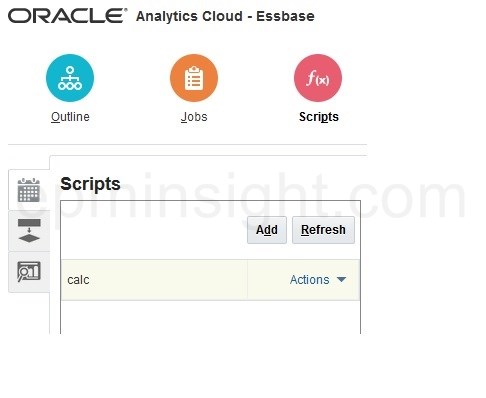Oracle Analytic Cloud (OAC) Service provides a Life Cycle Management (LCM) utility that you can use to export on-premise applications and cubes and then import them to the cloud service with an utility called as OAC Essbase Command-Line Interface (CLI)
These utilities are available to download from the cloud service on the Application home page in the Utilities section. Please note that both the utilities need the JDK 8 installed on the computer and JAVA_HOME set appropriately.
Here are some important prerequisites for migrating on-premise applications to the cloud service:
- Convert application to UNICODE mode before importing to the cloud service.
- Server level substitution variables are not supported. Convert them to application level.
- All application level objects must be converted to database level objects
Before using the LCM utility to export the on-premise Essbase application, ensure that the application is set to UNICODE mode. This is a prerequisite for the Essbase Cloud Service. Use MaxL to convert an application to UNICODE mode. Make a copy of the application before the conversion to UNICODE mode as once converted the application cannot be converted back to a non UNICODE application.
Navigate to the directory where the LCM utility has been unzipped and run the export command. The syntax for this command is given below. The -nodata switch can be used to export the application without the data.
export -server essbasehost:port -user username -password password -application appname -zipFile zipfilename [-nodata]A sample export operation is shown below. The application is exported into a zip file at the path specified in the export command.
Next, navigate to the directory where the CLI utility has been unzipped, login to the Essbase Cloud Service and then run the lcmimport command and provide the path of the application export .zip file exported using the LCM utility. The syntax for the login and lcmimport command is given below:
login [-verbose] -essbaseurl http://host:port/essbase -user username [-password password] lcmImport [-verbose] -zipfilename filename [-overwrite]A sample import operation is shown below that also shows how to invoke the help for commands in the CLI utility. Click here to see the complete reference of commands for the CLI utility.
The application will be created if it does not exist. Use the [-o] switch to overwrite an existing application. Once the import operation is successful, the application will be visible in the application section.
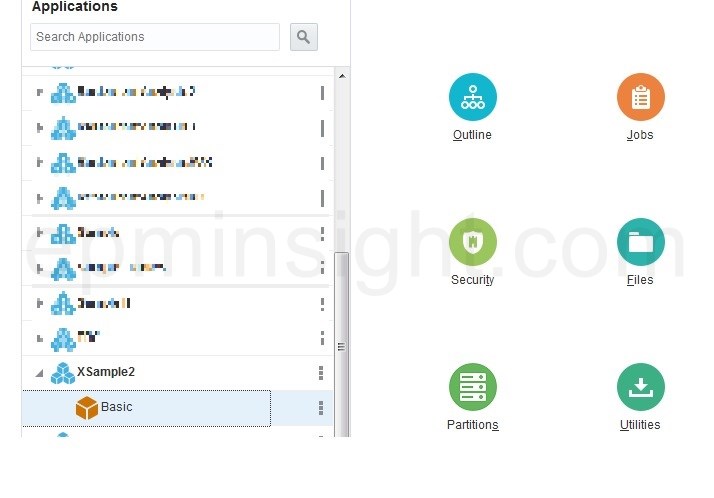 Here is the list of the application artifacts from the on-premise application present in the Essbase/app/database directory.
Here is the list of the application artifacts from the on-premise application present in the Essbase/app/database directory.
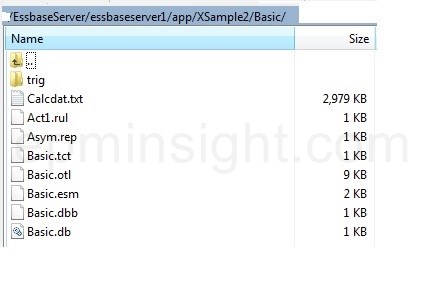 Once the application is imported using the CLI lcmimport command, the database objects like rules and calc scripts are visible in the cloud service under the application-files section.
Once the application is imported using the CLI lcmimport command, the database objects like rules and calc scripts are visible in the cloud service under the application-files section.
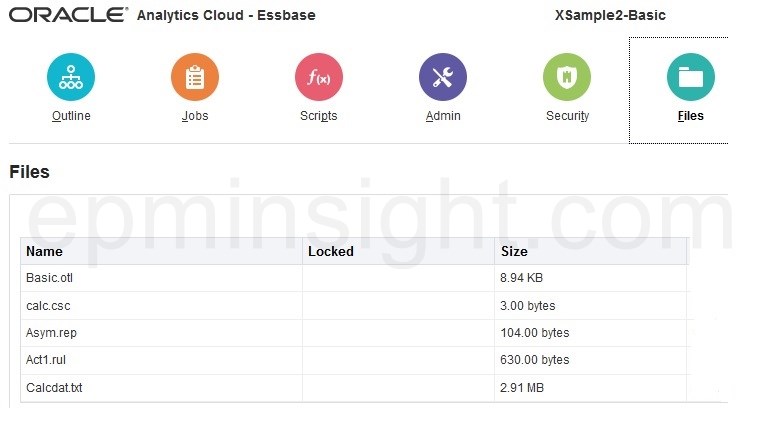 The database outline can be viewed in the outline section and the calc scripts in the scripts section.
The database outline can be viewed in the outline section and the calc scripts in the scripts section.