By default in EPMA when you select a member, the member property grid does not show the aliases. This can be annoying when you want to quickly browse through the member properties and inspect the aliases. Here is an example of how the property grid shows a blank alias.To see the alias you need to double click on the Alias text box and then browse to see the alias.
To enable EPMA to show aliases by default, you need to update the “Default Member” property under “System” category of the Alias dimension member.
As shown below, click on “Alias” dimension in the Shared library, then within the “System” category, double click on the “Default Member” text box and then click browse so that the selector box opens up. Select “Default” and then click ok and then save the property.
Now when you navigate to any member the Aliases will be shown by default. Here is an example below
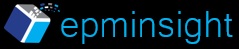
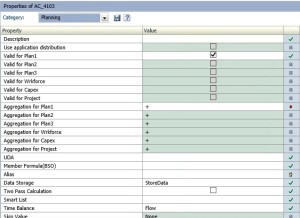
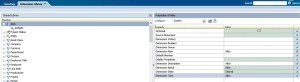
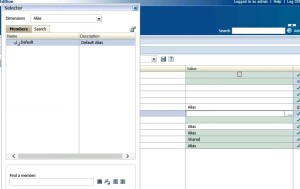
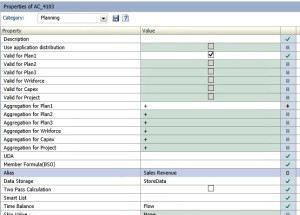
This is simple yet very useful as unless you about the Alias Dimension we would not be making the change.
Thanks Aravind!