By default, Business rules wait until 3 minutes (180000 milliseconds) before moving the execution to the background. When the wait time threshold is reached the user gets the following warning/error message: Business Rule execution time has exceeded the maximum configured wait time. Business Rule will now be executed in the background. To check Business Rule execution status, open the Job Console Page.
This is inconvenient especially when users do not get to know if a rule has finished execution and need to check the job console to see its status. In Planning 11.1.2.3 and above versions, you can update the threshold time so that the business rule is not forced to a background execution. This setting is application specific and you would need to set it for every application that you want to increase the threshold time.
In workspace, open the planning application and then navigate to Administration->Application->Properties.
The application properties pane opens up. You will see an existing list of properties. To increase the business rule execution wait time, add a new property by clicking on the ‘+’ button. Enter RULE_MAX_WAIT as the porperty name with the property value being the time in milliseconds of the intended wait time that you want. In the below example, I have entered a value of 300000 which equals 5 minutes. Save the property. Restart the planning service for the changes to take effect.
Click here to see more information on RULE_MAX_WAIT from the Oracle documentation.
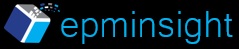
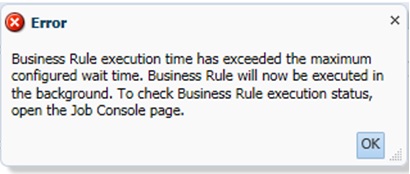
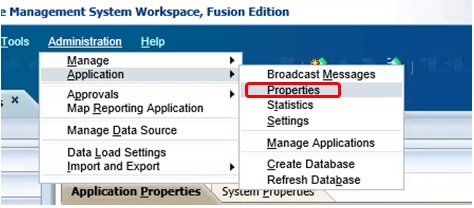
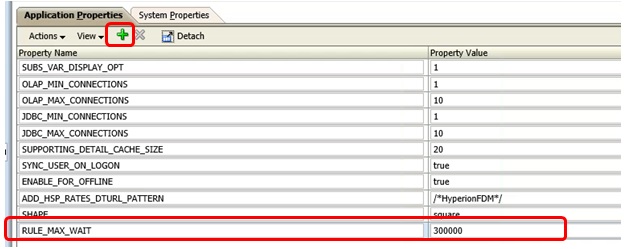
thnx
Most Welcome!
Very helpfull
Thank you!