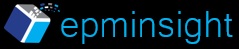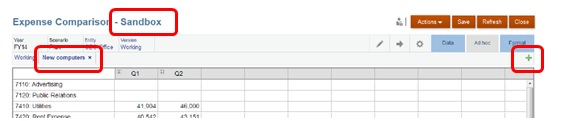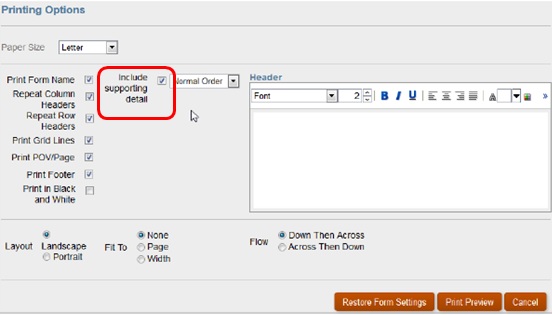Given below are brief details of some of the new features/updates in Oracle Budgeting and Planning Cloud Service Oracle PBCS August Release v15.08
Announcements:
- New Financial Reporting Studio Release v 11.1.2.4.400. You would need to uninstall the current version and then install the new release.
- New Version of EPM Automate Utility – This version supports password encryption and file uploads to Data Management folders.
- New SmartView Version Release v 11.1.2.5.500.
- Support for Internet Explorer in Standards mode. Enterprise mode should not be enabled.
- Internet Explorer 9 no longer supported
- Use of Remote XUL Manager no longer required with FireFox
- Removal of Standard Interface – Starting with the November 2015 service update, all service functionality will be available through the Simplified Interface only
Planning Simplified Interface Updates
- Saving Data Automatically – Administrators can set up a simple form so that planners’ data is automatically saved (autosave) when they move out of a cell in the simplified interface, and values are aggregated to their parents immediately. No prompt or message is displayed, and the affected cells are displayed in green. Also, with this option selected, planners can use Undo (Ctrl+Z). To enable automatic save, in form design, administrators select the new Grid Properties option Enable Autosave for a simple form.
- Undoing Actions – When working with a simple form in the simplified interface, if an administrator has set up the form to support Undo, you can successively undo your actions by pressing Ctrl+Z (or clicking or tapping Undo on the Data tab). To enable Undo, in form design, an administrator selects the new Grid Properties option Enable Autosave for a simple form.
- Defining Valid Intersections – Valid Intersections enable the administrator to define rules, called valid intersection rules, which filter certain cell intersections to users when they enter data or select runtime prompts. For example, the administrator can specify that certain products are valid only for some departments, which restricts users from directly entering data in other cells.
- To define valid intersections, you must be an administrator with access to the simplified interface. You define valid intersections in the Console.
- Using Excel Formulas in Planning – In Smart View ad hoc analysis, you can create Excel formulas and members that calculate instantly without affecting the rest of the Planning application. You can then execute, in Planning, the calculations that you created in Smart View. To make this customized ad hoc grid available in Planning, when you save it in Smart View, select the option Save as a Smart Form. Then you can open and use this customized Smart Form in Planning, including the rows, columns, and calculations that you added.
- Planning Sandboxes – Users can create a new on the fly what-if version by way of creating a sandbox to analyze a what-if scenario and if favorable can publish it to the main working plan. The snapshot below shows a sandbox version created called as “New Computers”. To create another sandbox, click or tap on ‘+’ the top right side of the grid.
To enable sandboxes:
- When you create the application on the Create Application page, select Enable Sandboxes.
- Create and enable Version dimension members for sandboxes.
- Design or modify forms that you want to support sandboxes so that either:The Version dimension is on the Page axis OR The Version dimension is a POV that has a user variable
- Printing Supporting Detail – You can print forms to PDF format with supporting detail included in the output. In a form or ad hoc grid, click or tap Print.
- Smart Push – Using Smart Push, you can synchronize data updates between the plan types when a form is saved. To use Smart Push to push data from one plan type to another, planners must configure it on a simple or composite form on the new Smart Push tab. To access Smart Push, click or tap Navigator, and then click or tap Forms.
- Instant Save – This feature saves new or changed data in simple forms when planners click or tap Save. Instant Save works unless the structure of the form has changed.
- EPM Mobile App – Planning customers can now use the EPM Mobile app to log on to their Oracle Planning and Budgeting Cloud Service application and perform selected tasks within the mobile app. You can download the Apple app and the Google app here. More details on the EPM mobile app can be found here.
Smartview for office Updates
- Smart Forms: You can now add Excel formulas to ad hoc grids in Smart View and save them to Planning in Smart Forms. Starting with an ad hoc analysis grid, you can customize the grid by adding Excel functions and formulas, or business calculations, along with grid labels to mark the rows containing business calculations. The business calculations that you create in the Smart Form can then be executed in both Smart View and the Planning interface. These calculations won’t affect metadata in the rest of the Planning application.
Data Management Updates
- Data Loading—In addition to file-based data loads, you can load Fusion General Ledger and Commitment Control files from the Fusion Financials Cloud Service to Oracle Planning and Budgeting Cloud.
- Synchronization—Push data between Planning applications and Essbase ASO cubes without creating a new file and loading it again.
- Write back—In the Oracle Planning and Budgeting Cloud Service you can write back budget data from a file-based source system or a Fusions file from the Fusion Financials.
- Integrating the Oracle Fusion Financials Cloud Service with the Oracle Planning and Budgeting Cloud Services – Data Management facilitates data loading between a Fusion Financials Cloud application and an Oracle Planning and Budgeting Cloud Service application. Fusion Financials Cloud Service users who specialize in general ledger and commitment control operations can as use the Oracle Planning and Budgeting Cloud Service as a financial planning application. Users can generate a trial balance in the Fusion GL Cloud application, and then pick that file up and load it to Oracle Planning and Budgeting Cloud Service using a few simple constructs in Data Management. In addition, data from Oracle Planning and Budgeting Cloud Service can be written back to the Fusion Financials Cloud Service.
- Writing Back Planning Data to the Fusion General Ledger – You can use Data Management to write budget data from Oracle Planning and Budgeting Cloud back into the Oracle Fusion Financials Cloud Service. To write back data, you need to supply the ledger information, create a custom target application, configure the source system and source connection, add an import format, add a location, add period mappings, define data load mappings, create a data load rule, and execute the import and export process.
- Writing Backing Integrated Planning and Fusion Data to a Flat File using Custom Application – After completing a planning or budgeting cycle in Oracle Planning and Budgeting Cloud Service (either from a file-based source system, or a Planning application created using Fusion General Ledger data), data can be written out to a text file for use in an external application. Exporting data from Oracle Planning and Budgeting Cloud Service is facilitated through the use of a custom application that you create using the Target Application option.
Calculation Manager Updates
- New Design-Time Prompt functions for templates
- Option to find and replace text in the variable designer
- Enhanced aggregation system template
- Script editor enhancements like wrap text, expand/collapse the code based on function groupings like FIX, ENDFIX, Support for Parallel processing